‣ Medical Questionnaires/Reservations flow
(0.Browser settings, etc.)
1. Login to the Medical Checkup Reservation System
1-2. UTokyo Account Login
2. Answer Questionnaire
2-1. For medical checkups that require a reservation
2-2. For medical checkups that do not require a reservation
3. Make a Reservation
Please follow the steps below to answer the questionnaire.
1. For medical checkups that require a reservation
2. For medical checkups that do not require a reservation
* Operational restrictions
If you do not answer for more than 30 minutes after logging in, the session will timeout.
When a session timeout occurs, the answers entered up to that point will be lost. Also, if a session timeout occurs, you will be automatically logged out, so please log in again.
【Procedure for answering the Questionnaires for medical checkups that require a reservation】
- 1. Select "Questionnaires / Reservations" from the "Main Menu" and then "Questionnaires / Make Reservation".
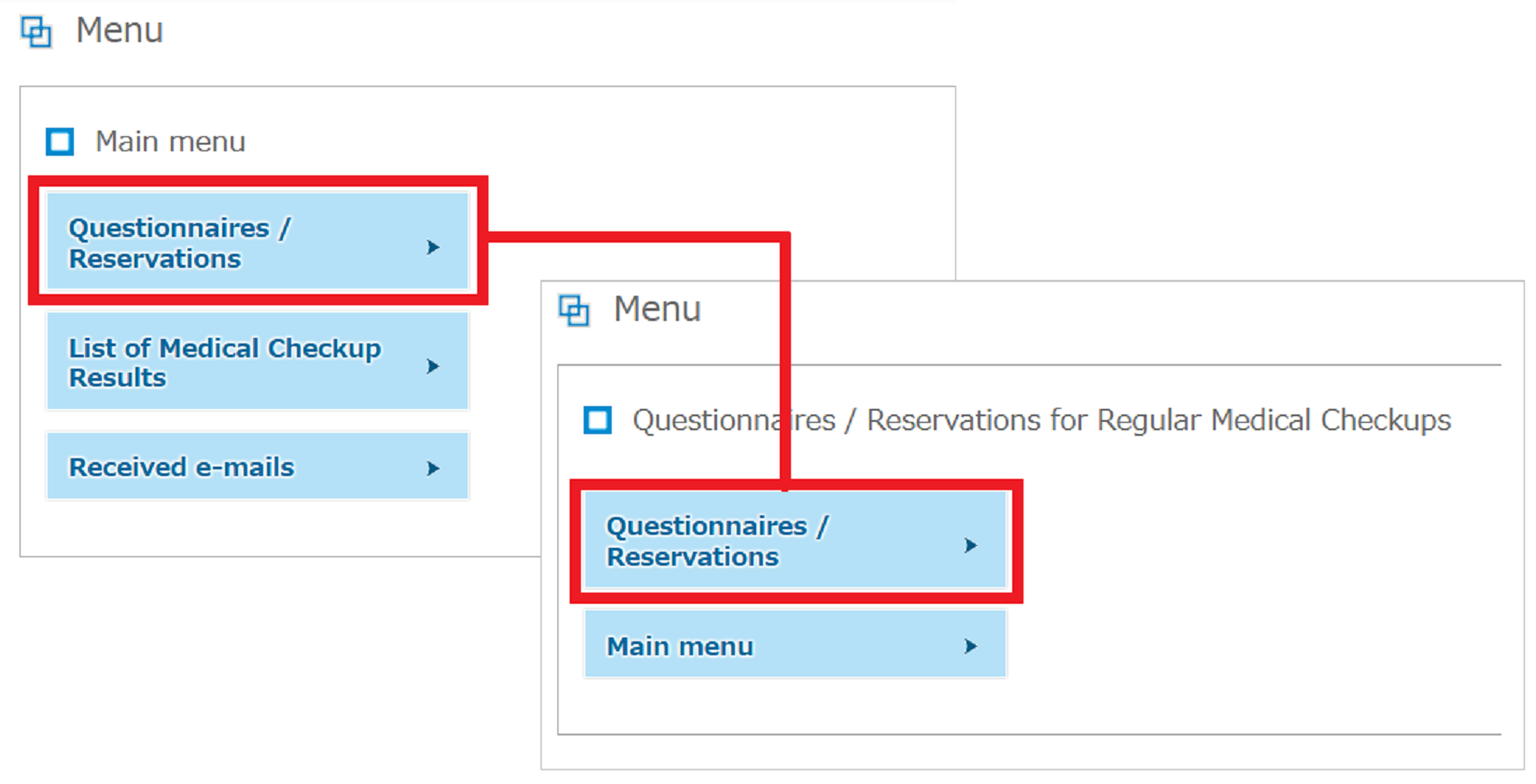
- 2. A dialog box will appear. Press "OK" to proceed.
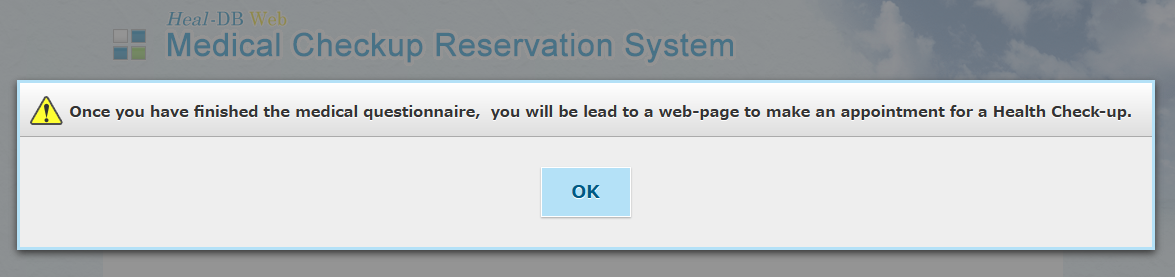
- 3. When you have completed the questionnaire, click "Confirm" to check your answers, and if there are no problems,
click "Register" to proceed to the reservation for the medical checkup. 
- Next 3.Make a Reservation
【Procedure for answering the Questionnaires for medical checkups that do not require a reservation】
- 1. Select "Questionnaires / Reservations" from the "Main Menu" and then "Respond to Questionnaire".
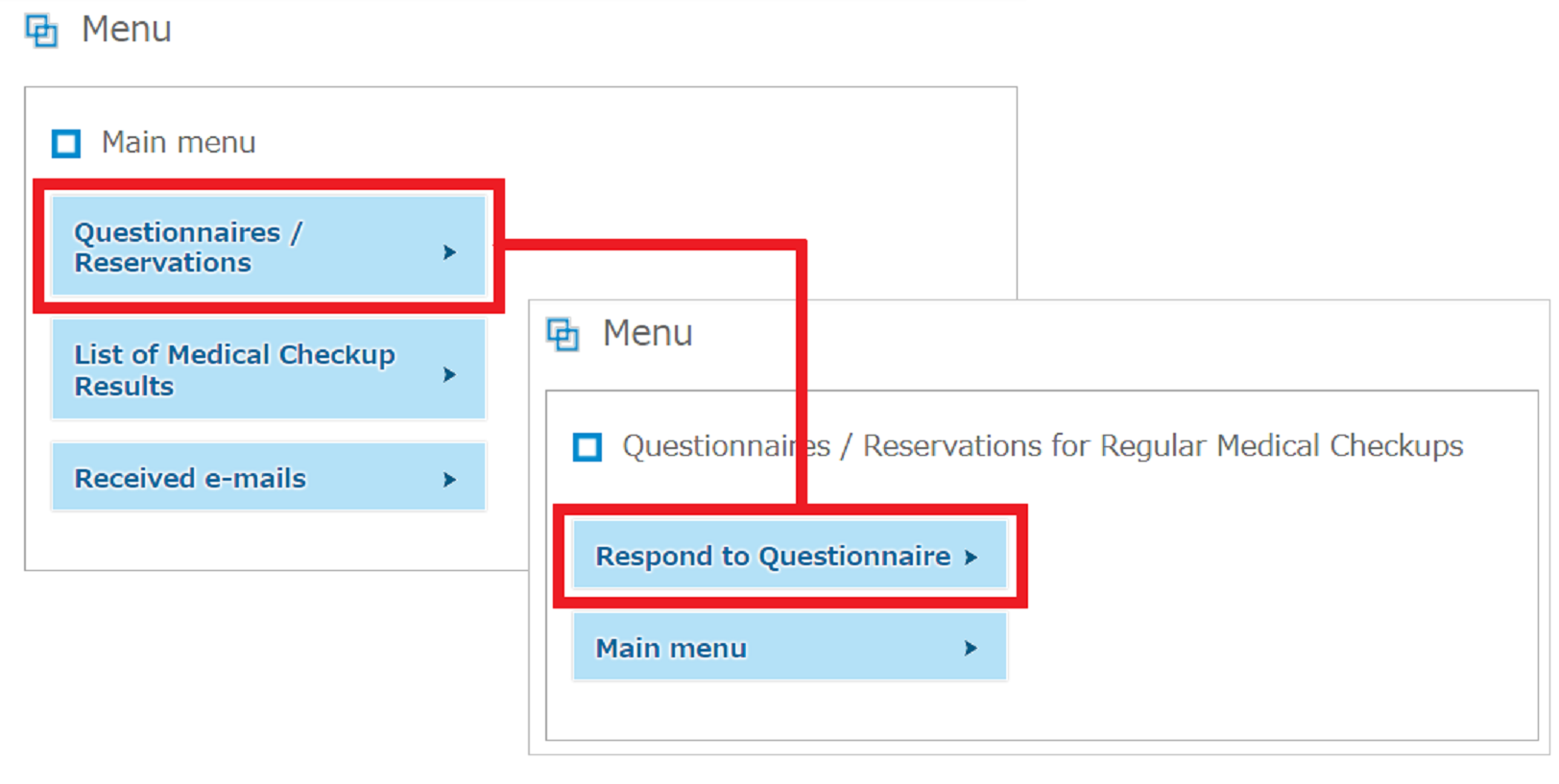
- 2. Check your answers, and if there are no problems, click "Register" to complete answering.

* Since 2022, the operation of 2D barcode for Questionnaires has ended.


